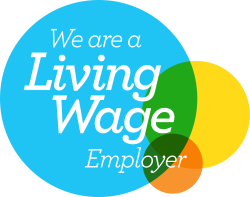SSD Drive Upgrade : How to Speed up your PC & Laptop
When the SSD drive first arrived on the scene, it was an expensive upgrade. A work tool for those who really needed them, or costly luxuries for most others. Thankfully, they’ve now come down on price. While they’re still more expensive than traditional mechanical drives, they’re now within the realms of an affordable update and are certainly likely to be massively cheaper than buying a whole new laptop just to solve the problem of a slow hard drive.
So, if you want some more speed on a PC that otherwise works nicely, consider upgrading to an SSD drive. Be aware that upgrading your laptop’s hard drive will void any remaining warranty, but this is probably a moot point in most cases, since it’s typically done on older machines.
With that said, here’s a quick guide on how to do it.
How to access the hard drive to replace with SSD
In most cases it will be straightforward to access the hard drive. For a desktop PC, you just open the case. For a laptop, you usually just have to remove the base cover, which is typically held in place with screws.
Ultra-thin laptops like ultrabooks, and laptops with solid, sealed backs with no easy way to open them can, however, present something of a challenge. You may want to look up specific instructions for your model of laptop and do the job yourself, or it could be the time to hand your laptop over to someone who specialises in these sorts of jobs and pay for their expertise and experience. Most certified Small Business IT Support providers would be able to provide such services, as part of their support package.
Check the Connection to the motherboard for available SSDs
While it’s most likely that the connection will be SATA, there are probably still some ATA connectors out there. If your connection is SATA then you have your pick of SSD drives, and if your connection is ATA and you have a desktop, you may be able to use an adaptor.
If, however, you have an old laptop with an ATA connector then this may be the point to concede defeat since it’s highly unlikely you’ll either find an SSD drive with an ATA connector or be able to squeeze an adapter into a laptop body.
Always Back up your data
We know you back up your data assiduously anyway, but just in case… to install a new SSD drive you need to make a copy of your hard drive.
We also know you regularly clean out digital garbage like unused apps and files, but if you do see any that are somehow still hanging around, now would be a great time to get rid of them
Swap out with the SSD Drive and reinstall your O/S and data.
You can clone your old drive and just put an exact image of it onto your new drive. However, if you have been experiencing problems with your old hard drive that are likely to go beyond the nature of mechanical hard drives, there’s also a distinct possibility that, in spite of your best efforts, there is still some digital junk in your PC along with some minor bugs (like missing registry links).
It takes a bit of extra effort to do a clean install but, in these circumstances, it can definitely be worth it.