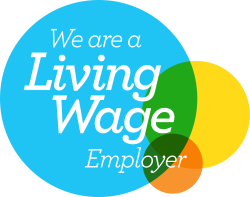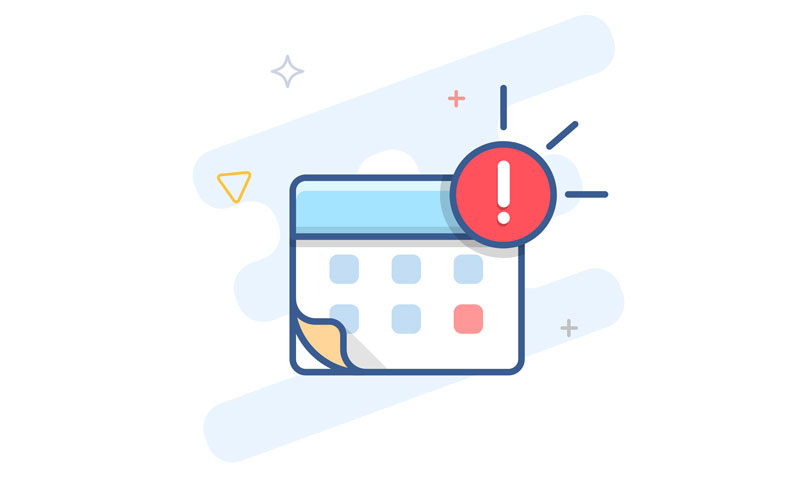
Be alert to calendar spam
These days, it can seem like nowhere is safe from the prospect of computer viruses. Unfortunately, that’s because malicious coders are getting more and more determined to get into your data and are forever innovating new ways to attack.
The good news is that forewarned is forearmed. With that in mind, here’s a quick overview of what you need to know about the latest virus menace: the Google Calendar attack.
The basics of the attack
In its quest to be helpful, Gmail scans every email you receive and looks for content that it can identify and process for you. This means that it will automatically populate your Google Calendar with anything it can identify as a calendar event – even if the email containing the event was correctly identified as spam.
Malicious actors exploit this by sending emails formatted so that Google will identify some of the content as a Calendar event and hence not only increase their chances of getting their links put in front of you in the first place, but increase the chances of catching you on the off-guard and having you absent-mindedly click them.
Google says it is working on a fix for this. In the meantime, however, here are some tips to protect yourself.
Update your settings in the web calendar app
The first thing to do is to tell Google not to automatically add events from Gmail to your Calendar without you proactively saying that you are going to attend.
These instructions are for the web calendar app, not Gmail and not the calendar on your phone:
- Click on the cogwheel icon at the top on the right-hand side of Google Calendar.
- Click on “Event Settings”
- Look for the menu point “Automatically add invitations”. If it says “Yes” change it to “No, only display invitations to which I have replied”.
- Then click on “Events from Gmail”. You’ll see the menu point “Automatically add events from Gmail to my calendar”. If this box is ticked, remove the tick.
- This will bring up a warning “Events from Gmail – do not add automatically. You’ll no longer see events automatically added from your email. Previously added events from Gmail will be removed.”
- Click on OK.
You may have to repeat this exercise on mobile devices, basically tap on the three parallel lines at the top left of calendar to display the menu.
What to do if you receive Calendar spam
If you find that you have been a victim of Calendar spam, never click any links in the message. Instead, click the three dots at the top of the event entry and select “Report as spam”.
Double-check your antivirus protection
If you’re currently relying on Windows Defender, XProtect and/or Google Play protect then it’s time to up your game and give all your computers and mobile devices some proper antivirus protection. You may want to use free antivirus protection but small- to medium-sized businesses, as well as anyone who values their online safety, should consider investing in a paid-for antivirus programme. It is far cheaper than resolving an infected computer and should give you confidence in your computer’s protection.