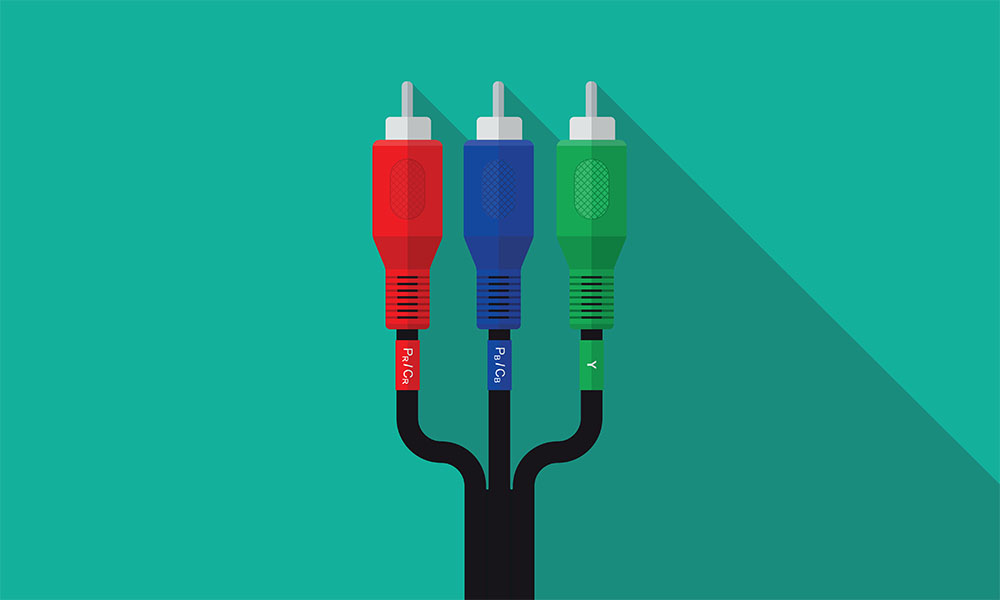It’s kind of ironic that these days it can seem a whole lot easier to create an internet connection with someone on the other side of the world than to connect a laptop to a monitor in an unfamiliar room.
This is because monitors can carry on working long after the connectors they use have ceased to be incorporated as standard into laptops. The solution is to equip yourself with a selection of adapters to connect your laptop to legacy devices.
Here’s our summary of the main video connectors you’ll encounter and how to identify them:
VGA (Video Graphics Adapter)
Easily identifiable by its two screws (to secure the connector) and its numerous (15) round holes, VGA connectors were standard issue on computer monitors in the late 1980s and early 1990s. Most of them were on the old CRT (big, bulky) monitors, but some early flatscreens also have them.
RCA connectors (Radio Corporation of America)[/fusion_title][fusion_text]These are possibly the easiest connectors of all to identify since they have very distinctive red, yellow and white plastic casing on the ends of the connectors to make it easy to identify which connector goes in which socket. These were once ubiquitous in televisions and quite popular for computer monitors.
DVI (Digital Visual Interface)
For a while, DVI was “the next big thing” but it was superseded fairly quickly so you’re not likely to find many of these about, which is just as well as DVI connectors come in no less than 5 forms.
The best way to identify a DVI connector is that it uses two screws to secure it to the monitor (or television) in the same way as VGA connectors do, but it has square holes rather than round ones and at the right-hand side it has either a small cluster of four squares or an empty space.
HDMI (High Definition Media Input)
If you’re having issues connecting to an HDMI monitor, then you’re probably the one with the older device. HDMI is very much in current use so you’d better be prepared to encounter it.
The HDMI connection looks essentially like a more svelte version of USB and, if you look at the inside of the connection, it is straight.
NB: HDMI actually comes in three flavours, of which the biggest, HDMI A is used on monitors and TVs. HDMI C (also known as Mini-HDMI) is used on laptops and some tablets and HDMI D (micro HDMI) is used on smartphones and some tablets.
Display Port
Interestingly, Display Port generally gets its full name rather than being called DP, perhaps because DP is not a TLA (three-letter abbreviation). Unfortunately, it looks very like HDMI and doubly unfortunately it’s also very popular, in fact it’s HDMI’s chief rival in the current popularity stakes.
Look at the inside of the socket and if, instead of just a straight line, you see two vertical lines coming down, one at each end, then it’s a Display Port.
Mini Display Port
This was created by Apple, the masters of miniaturisation. It is straight inside like HDMI and frankly the two cables look so similar that, unless you already know what it is, it’s trial and error to find out which connector fits.https://weseenow.co.uk/wp-content/uploads/2017/10/Common_Display_Interfaces-1024×579.png