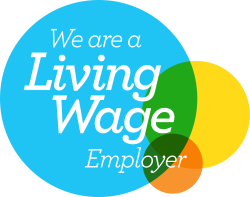Google Analytics – Top five tools to make sense of it
Understanding what is going on behind the scenes of your website, with a tool like Google Analytics, is the key to understanding your customers and what they want, and how to improve your business. For e-commerce businesses, you can see which products get the most views and which are ignored and you can track a customer’s steps throughout your site so you can understand how they are using your navigation systems.
But even for those businesses that do not sell directly through their website, Google Analytics can be invaluable. You can find out which pages your prospects spend most of their time on, which they tend to land on, and which pages lead them to exit your site entirely.
It’s a no-brainer, but many people are intimidated by Google Analytics or frustrated with how it works. Thankfully, there are tools that are designed to help you to get further under the Analytics bonnet, giving you a glimpse of the fascinating behaviours of those on your website. Here are three of them:
Analysis of Websites
Google Analytics is designed to help analyse your website and understand the behaviour of visitors to your website, so you can see where they came from, what they do when they’re there, how long they spend on your site and its individual pages, and more.
For those businesses that do not sell directly through their website, analysis of the website traffic can be invaluable, and Google Analytics is perfectly placed to help. You can find out which pages your prospects spend most of their time on, which they tend to land on, and which pages lead them to exit your site entirely.
E-commerce business websites, you can see which products get the most views and which are ignored and you can track a customer’s steps throughout your site so you can understand how they are using your navigation systems.
Website Visitor Tracker
In brief, website visitor tracking is based on monitoring dimensions of your visitors. For example, google analytics can tell you how many organic visitors you had in the previous month. ‘Organic visitors’ here is the dimension. Google analytics provides many baseline dimensions such as location, where they came from, pages but it also allows you to create your own dimensions. For example you can add an event (a dimension) so that each time someone clicks a particular button the count is saved in analytics. In this case letting you track whether that new button on your website and the marketing messages next to is working well for funnelling visitors.
Search Engine Rankings Reports
Google analytics tracks how and where visitors to your website move around your website. It will also tell you where they have come from. One missing piece of information is how the website ranks for certain keywords on google search results. Tools to do this is a separate topic but it is worth noting that a first step into search engine ranking reports can be achieved by using the free Google Search console.
Transforming Google Analytics Into Meaningful Reports
So if you’ve ever wondered whether one landing page gets more conversions than another, or if people click on the links in your blog posts, Google Analytics can help you dig into your website data and understand what’s going on.
It’s a no-brainer, but many people are intimidated by Google Analytics or frustrated with how it works. Because let’s face it, it’s not especially user friendly when you first start exploring the myriad of options and bewildering terminology.
Thankfully, there are tools that are designed to help you to get further under the Analytics bonnet, giving you a glimpse into the fascinating behaviours of those on your website. Here are some of them:
Google Analytics Add-on – Supermetrics
Supermetrics is a tool that pulls data from one place and sends it to another, where you can more easily analyse, store or visualise it.
Supermetrics allows you to get data from your Google Analytics account and send it to the destination of your choice, giving you options like Google Sheets, Excel or Amazon S3 where you can slice, dice, visualise and analyse it.
Other data sources you can connect include Facebook Ads, LinkedIn Ads and Google Ads. Pricing varies depending on which destinations you want to set up to send your data to.
Analytics Debugger
Analytics Debugger by David Vallejo promises to “Unlock the full potential of your analytics and tracking endeavors – streamline your workflow, enhance privacy, and gain profound insights seamlessly” and, according to reviewers, it does a much better job at this than Google’s own tool.
This is a Chrome extension that allows you to filter your data so the insights are far more focused according to your own needs, it offers real-time data and Vallejo assures users of good privacy practices, as Analytics Debugger only injects code “after DevTools has loaded, with no background monitoring”.
Google Analytics Dashboard
AgencyAnalytics’ Google Analytics Dashboard is designed for agencies who need to present website analytics data to clients in a user-friendly format. Rather than overwhelming people with reams of numbers, this tool promises “clean, customized marketing dashboards with your clients’ real-time GA and GA4 data”.
Graphics and charts are just easier for many people to understand, especially those who are visual learners, and audiences and data can be segmented and conversion goals focused on, so even though the dashboard presents information in a more accessible way, it doesn’t have to be over-simplified to do so.
Pricing for AgencyAnalytics starts at $12 / month per campaign. (Whatagraph offers similar functionality but the pricing is considerably higher.)
Analytics Canvas
If you appreciate Google Analytics’ potential but struggle to understand what the numbers actually mean, a tool like Analytics Canvas may be what you need.
Analytics Canvas “gives you the tools to connect to data, explore it, transform it, and prepare it for analysis, ensuring routine tasks of cleaning, transforming and preparing data are consistent every time. Quickly and accurately respond to changing business requirements, while maintaining fully-documented and easy to audit workflows.”
Additionally, it allows you to back up your data, which is important if you don’t want to rely on Google as a third-party service to not lose it all if it decides to close your account on a whim.
Pricing starts at $49 / month.
Ahrefs
Ahrefs provides a whole suite of tools to help website owners to improve their website in terms of search engine optimisation and content. One of its offerings is a WordPress plugin, which “doesn’t just pull Google Analytics and Google Search Console data into your WordPress dashboard. But rather enhances it to provide you with better targeted keywords and content recommendations.”
Pricing starts at £79 a month for the full Ahrefs offering, but it has plenty of free tools to play with if you’re not ready to commit to that.
Honourable mentions to
- Google’s Skillshop offers free training in various aspects of Google Analytics, so if you want to understand its functionality before connecting the tools we mention, this is a great place to start
- Google Analytics’ Campaign URL Builder “allows you to easily add campaign parameters to URLs so you can measure Custom Campaigns in Google Analytics”
- Google’s Tag Assistant is another Chrome extension, this one to “validate the measurement code on your website and troubleshoot common problems. It’s an ideal tool for debugging and testing your analytics.js implementations locally and ensuring everything is correct before deploying your code to production”
- Google Search Console is the perfect companion to Google Analytics and will help you to see the search terms people use to find your website