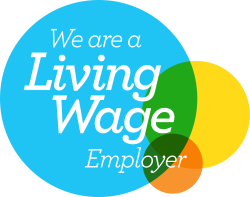Safe browsing: the primer you need for online security
In honour of Data Privacy Day earlier this week, we wanted to look at how you can stay safe and secure while you browse online. You might already know to avoid suspicious websites and be careful who you give cookie permission to, but many of us get a little complacent when we’re surfing the web.
Consider who’s tracking you
The search engine Duck Duck Go was created as an alternative to Google so users could search the web, safe in the knowledge that their information was not being stored and sold. Now, the good folk behind Duck Duck Go have come up with an app and browser extension that ensures that you are not tracked around the web as you surf.
Think about the browser you use
Most of us use Chrome or Firefox as our browser because they are packed full of functionality and very user friendly. However, if you want a totally secure browsing experience, consider switching to a browser like Tor. It slows down your activity but ensures that nobody is tracking what you are up to.
For a less hard-core option, consider private or incognito browsing on your usual browser.
Keep your connection safe
You have full control over your main connection in your office (or at home) so make sure it’s appropriately secured and protected by a firewall, always keeping the software up to date. When you’re out and about, be very careful about using public Wi-Fi connections. They’re fine for general surfing but if you need to transmit anything sensitive, use some form of private connection such as mobile data or wait until you get back to the office.
Protect your computer and mobile devices
Apply all updates to your operating system and any software/apps as soon as possible, including to your web browser. Some of these updates just correct bugs or add new features but others will address security flaws or provide protection against newly-discovered security threats.
The importance of applying updates was graphically demonstrated by the NHS, when it fell victim to the WannaCry virus. Speaking of viruses, all internet-connected devices should have some form of anti-virus protection and this includes mobile devices.
Decide whether or not you want to accept cookies
This is a judgement call and it’s one which can be made on a per-site basis. We are all familiar with hitting “Sure!” at the top of a webpage to get rid of the EU Cookie pop-up, but we do have the option to not surf websites we don’t trust.
Cookies make life more convenient be remembering what we do and saving us from entering details such as user names and passwords every time we visit a site, on the other hand, convenience is the opposite of security. You have to decide for yourself which matters most for what sites.
Get on top of your passwords
Passwords in general and internet passwords in particular are a great example of how everyone knows the theory but relatively few people put it into practice.
You need to get on top of your passwords, possibly with the help of a password manager, which can securely store your passwords and auto-fill them in on the websites you visit.
It’s also worth looking to see if sites offer two-factor authentication; many financial sites do. Some issue card readers and others send text messages to your phone.
Think before you click
While everything we’ve said so far is important and helpful and will probably help to ward off the vast majority of online threats, but it’s almost inevitable that some will slip through the net.
Whether it’s phishing emails, virus-loaded attachments or usually trustworthy websites being hacked, we all need to keep our wits about us as we go about our daily business online.
And if you engage in activities which are likely to attract the attention of criminals, such as Bitcoin mining or illegally downloading software, then you need to be particularly cautious, as recent events have demonstrated.