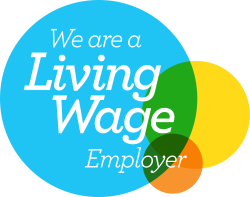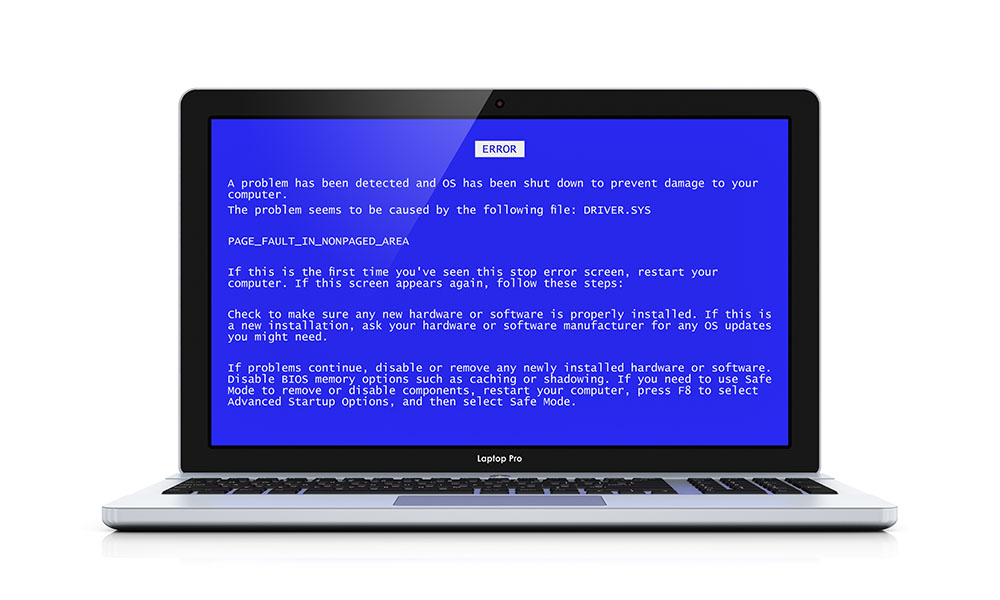
How to deal with the dreaded blue screen of death
There are few things as chilling, when you’re working on your computer, as the sudden shift to blue. Everything disappears except for some blocky text and a mysterious code that’s supposed to tell you what’s wrong (not that you can Google said code, because everything is blue and all you can do is wait for it to slooooowly restart).
However, the blue screen of death is not the end of the world. Here are five tips to deal with it:
1. Make sure you know what you’re dealing with
If you see contact details in a blue screen of death, then what you may actually be seeing is a message generated by a piece of malware rather than a genuine blue screen of death (or, BSOD) generated by Windows. Never action any requests to contact anyone, instead proceed straight to our next tip.
2. Reboot and malware scan
Rebooting is arguably the number one first point of action for pretty much any IT issue you can name, including the dreaded blue screen of death.
What you need to understand, however, is that when it comes to the BSOD, rebooting may solve the immediate symptom rather than the cause, which is often malware or driver-related. This means that even if you know you have installed a new device recently (or updated a driver), your first action after any BSOD-triggered reboot should be to scan for malware. Only look at updating drivers or uninstalling new software if these scans draw a blank.
3. Boot into safe mode
If you’ve drawn a blank with malware and eliminated the obvious candidates for driver issues (or don’t know of any), then boot into safe mode and see what happens.
Safe mode provides your PC with the minimum level of functionality it needs to operate, which means that if a PC works in safe mode it is, fundamentally, working. This means it’s one of the added features that is causing the problem and you have to go through the (tedious) process of finding it.
4. Do a system restore
Go back to a point when all your drivers and settings were fine and see if your computer works. If it does, keep a careful note of every change you make and only make one at a time so that, if the BSOD does come back, you’ll have a clearer idea of what the potential cause is.
5. Reinstall windows
This is basically a kill-or-cure option and you have to accept that, from a software perspective, you’ll essentially be getting a brand new PC and will have to restore all your programmes, settings, data etc. If this still doesn’t work then it’s a hardware issue and you have to decide whether you want to start swapping out hardware components or just admit defeat.
Overall
If you have the odd blue screen of death with no apparent other problems, it may be just a one-off that you can ignore when you have taken the steps above. However, if you get repeated BSODs or you find that rebooting and scanning afterwards is taking longer and longer, there may be bigger problems you have to deal with.
If in doubt, seek out the support of an IT team with experience in monitoring and treating PCs with problems. They will know the nooks and crannies to peek into to solve the problem and can save you lots of time and frustration if you try to do it yourself.